Quick Start Guide
The steps to set up your system and plugs after first receiving your Ecovolt smart plug
- First add your tenants into your system (the different branches of your company using Ecovolt smart plugs)
Tenant Monitor
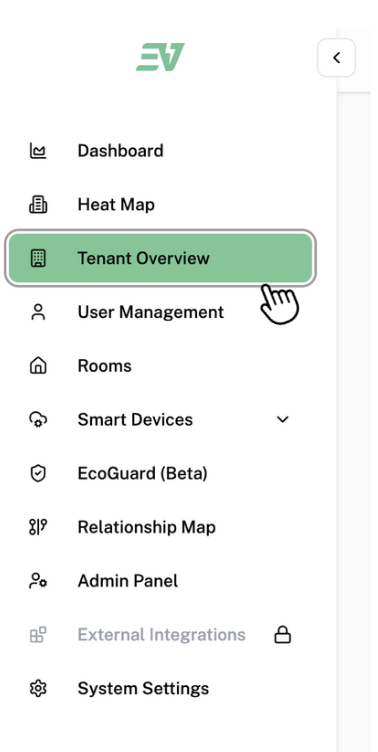
Access the Tenant Monitor, click on the "Tenant Overview" found in the side bar on the left side of the screen as shown on the left
Add a Tenant
This is the page that will be displayed on your screen. To add a Tenant, click "Add Tenant" located next to the search bar.

This is the pop up that will be displayed on your screen:
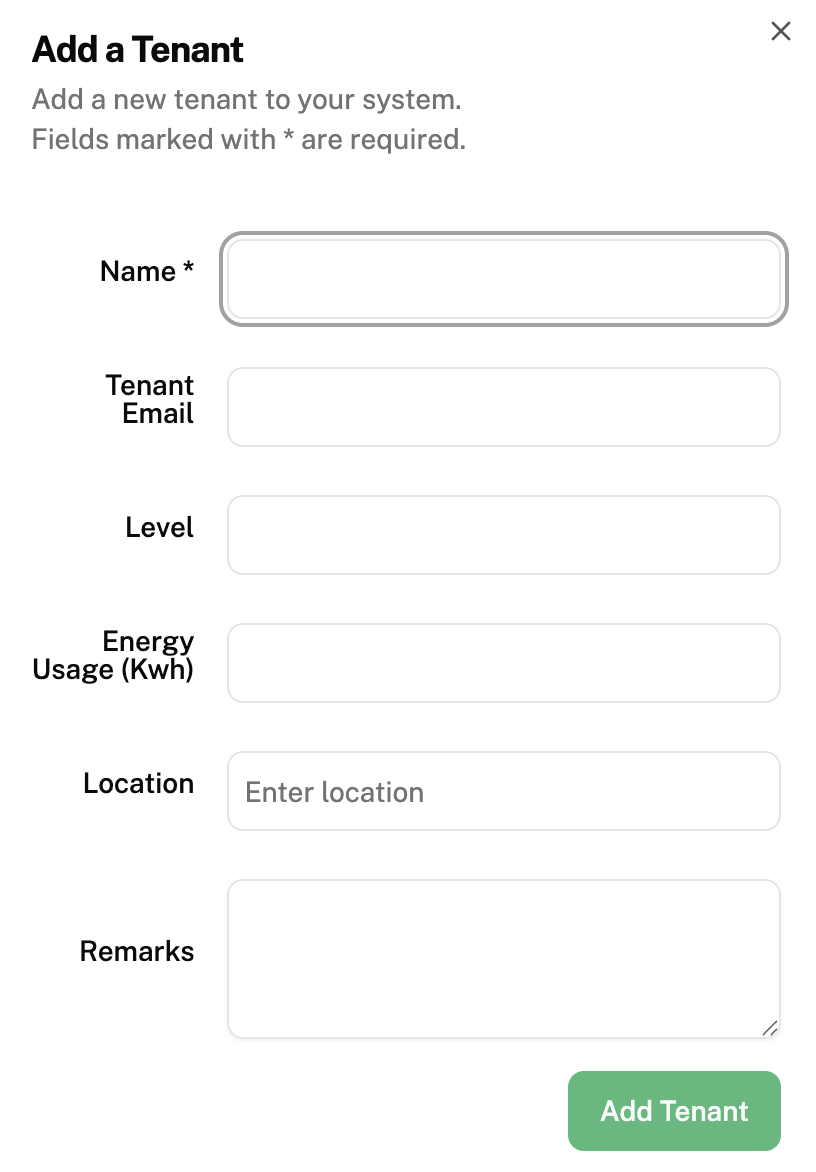
"Name" enter the name you wish to label for one of your company's branches. E.g. Company A- Pasir Ris Branch
"Tenant Email" enter your email
"Level" (Optional): enter the level your selected rooms, with Ecovolt plugs, are located on
"Energy usage (Kwh)" (Optional): can be left empty for now
"Location" enter the address of your company's branch (Location Matters as it is synched to the Heat Map)
Click "Add Tenant" once completed
- Next, add your Rooms into your system (the different rooms present in different branches of your company that uses Ecovolt smart Plugs)
Rooms
Add a Room
To access rooms, click on "Rooms" found in the side bar.
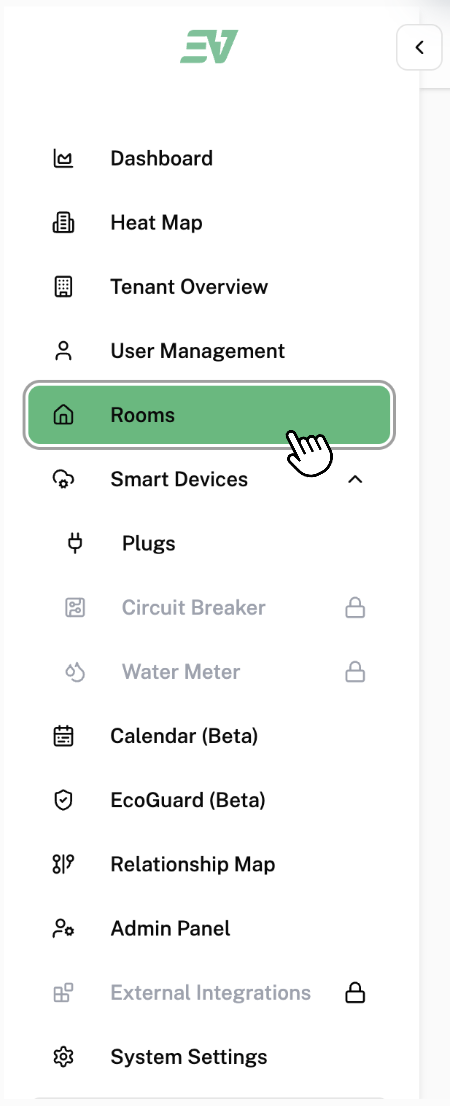
This is the page that will be displayed on your screen:

To add rooms, click "Add Room".
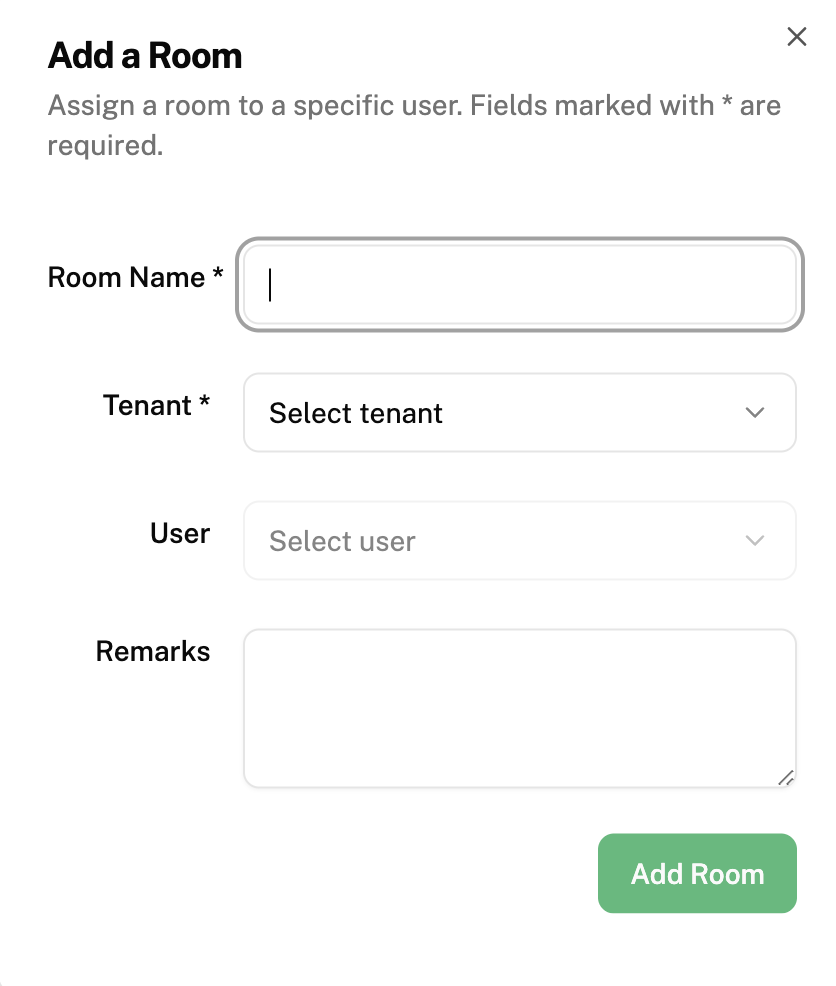
"Room Name" fill in the name of the room your plug(s) are found in
Click on "Tenant" and select the tenant this room is under (Which branch can this plug and its respective room be found in)
"User" can be left empty for now
"Remarks" are optional
Click "Add Room" to confirm this change and save it in software
- After you have installed your Ecovolt Smart Plugs and plugged them in with your appliances, they should automatically show up in your Plugs table, to double check:
Plugs
To access plugs, click "Plugs" found under "Smart Devices".
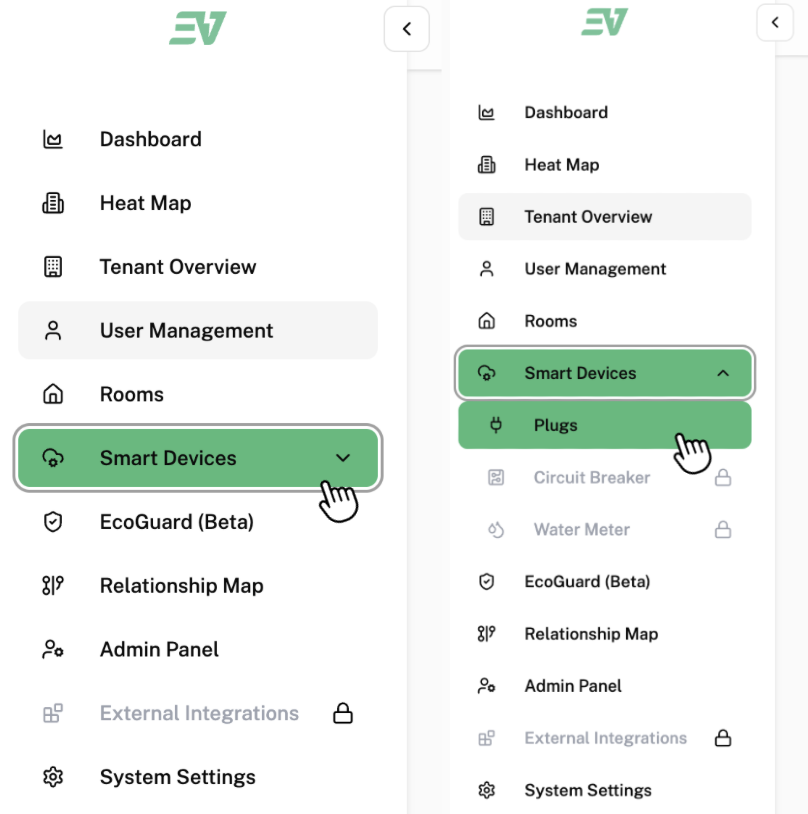
This is the page that will be displayed on your screen:
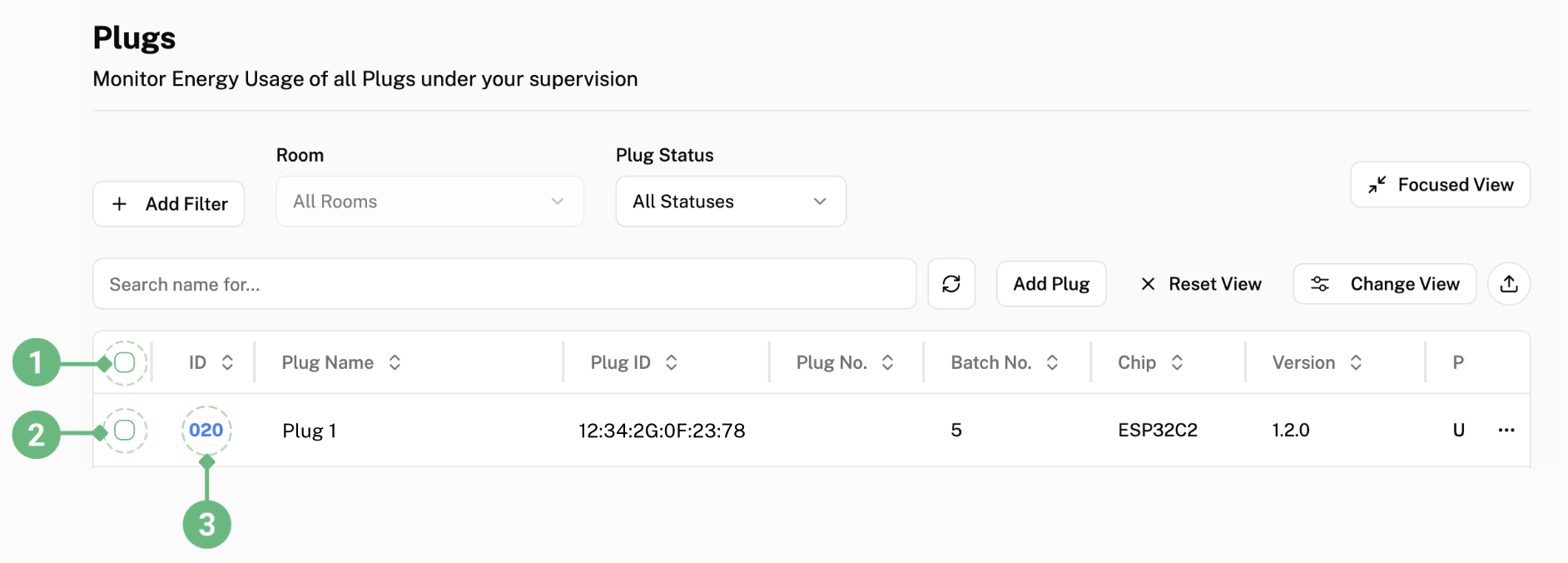
All your installed plugs should show up in the table as shown above.
To select all plugs listed, click the check box labelled as 1.
To select a specific plug, click the check box next to the plug you want to select, as shown above in the checkbox labelled as 2.
Here you can manually switch off and on the plugs by following the steps below:
How to Power ON/OFF
After selecting your desired plug(s), these options will be displayed on the bottom of your screen

To turn on or turn off the power of your selected plug(s), click on "Power ON/OFF" labelled as 1.

This pop-up will be displayed on your screen. Click on the white button and press "confirm" to turn on the plug(s).
To confirm whether your plug(s) are on, you can double check that the status of the plug(s) is "On" as shown in the dotted box labelled 1.
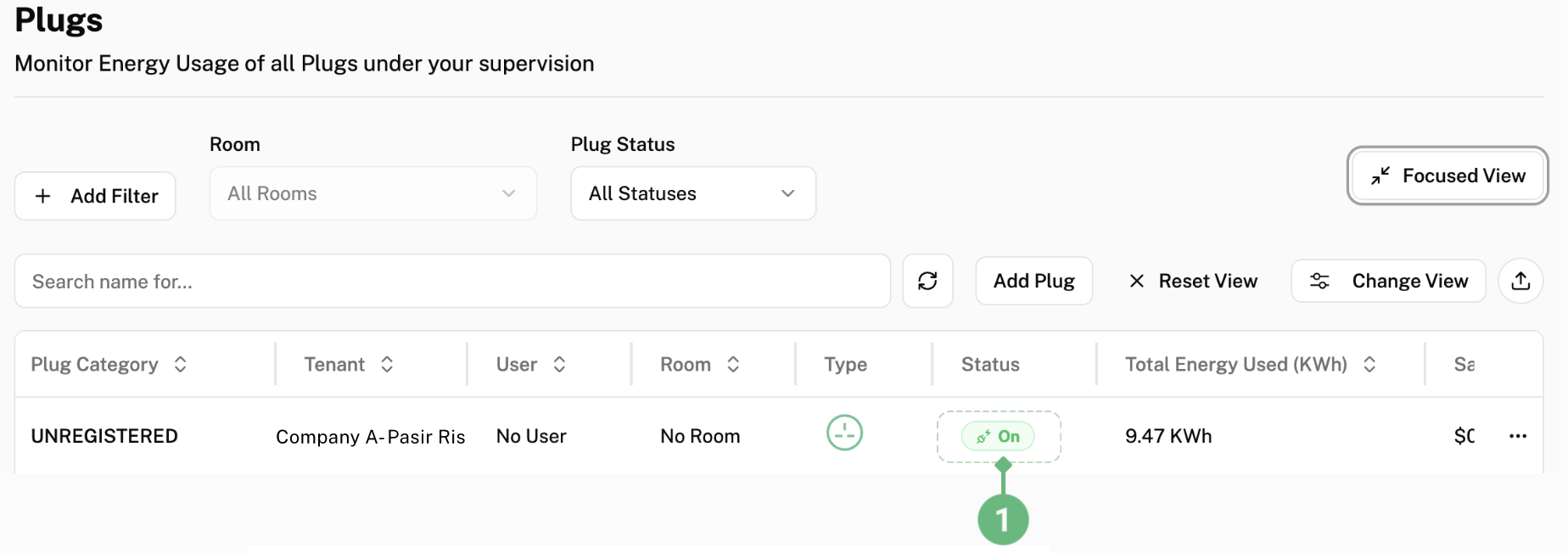
- Next, is to label all of your plugs so they can be easily identified, this can be done in the plug dashboard
Plug Dashboard
To access the Plug Dashboard, click the plug's ID (in blue) labelled as 3 in the picture. Under the Plug Dashboard, you can view all the details of your plug.
After clicking 3, you will be brought to this page:
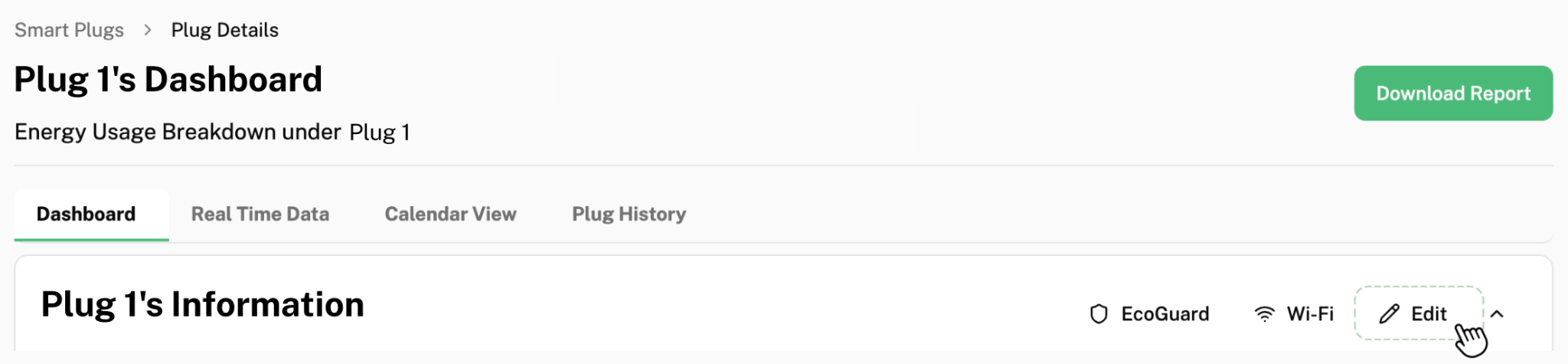
How to edit plug information
To edit the plug's information, click "edit".
This pop-up will be displayed on your screen:
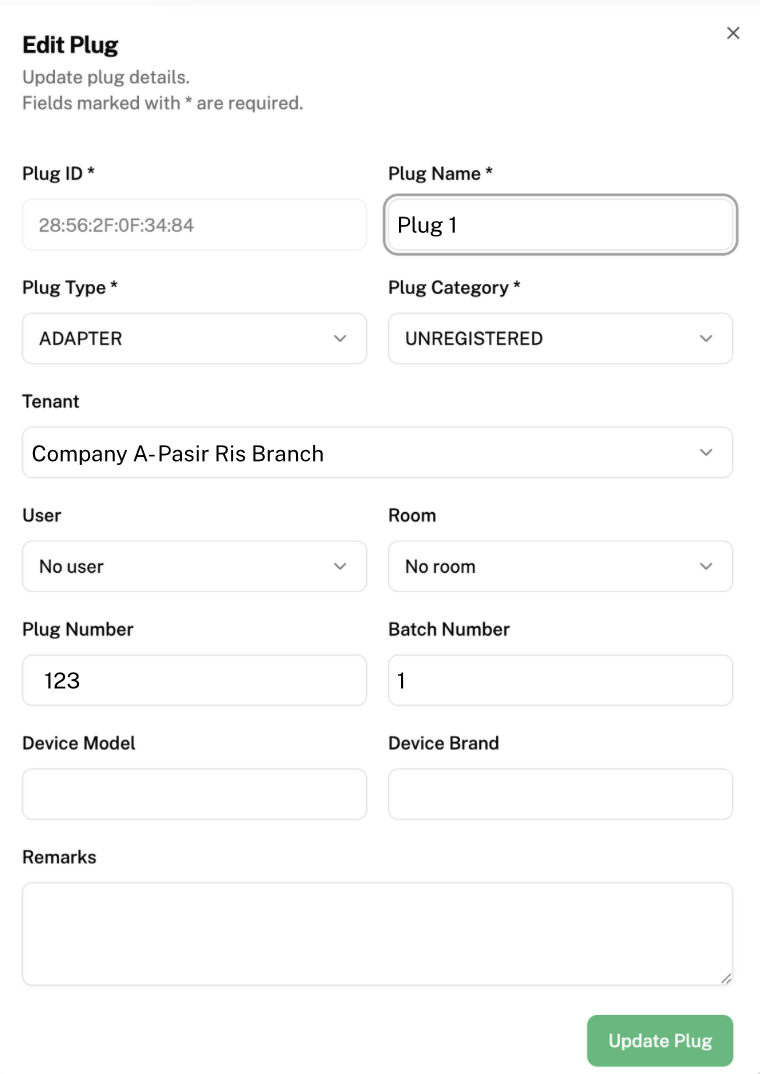
"Plug Name" fill in what you want your plug to be labelled as
Click on "Plug Type" and select the plug type that corresponds with your plug
Click on "Plug Category" and select the type of device your plug is connected to*
Click on "Tenant" and select the tenant your plug is found in (Optional)
Click on "User" and select the user your plug is under (Optional)
Click on "Room" and select the room your plug is found in (Optional)
"Plug Number" and "Batch Number" can be left as it is (Optional)
"Device Model" fill in the model of the device your plug is connected to (Optional)
"Device Brand" fill in the device model of the device your plug is connected to (Optional)
*Even though "Plug Category" is Optional, we recommend you to categories your plugs, as you will be able to have a better view of how many plugs are under each type of device in your system. This can be seen under "Device Breakdown" as shown below for example.
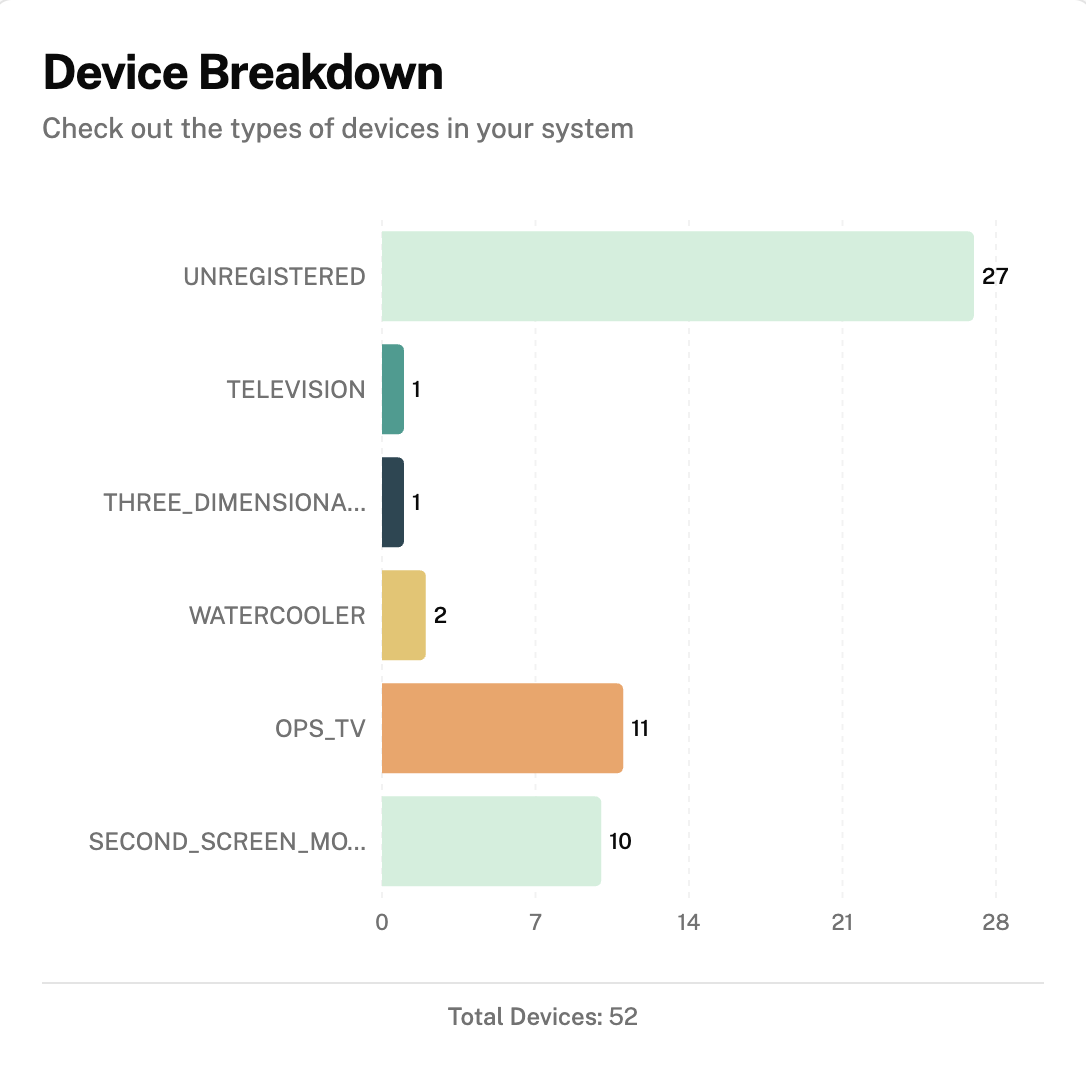
-
Now, you have to change the Wi-Fi of the plugs from the manufacturing default Wi-Fi (XH001) that they are currently connected to
-
However, before changing the Wi-Fi to your building's Wi-Fi, please ensure that your building's Wi-Fi clears the requirements below:
- Wifi 4 (2.4GHz)
- WPA 2/3 Personal
- WPA 2/3 Enterprise (Please speak to your IT Security team to whitelist the MacIDs of the plugs in the system)
- After these requirements have been fulfilled, to change the Wi-Fi configuration of the plugs:
After selecting your desired plug(s), these options will be displayed on the bottom of your screen

To change the Wi-Fi of the plug(s), click "Send Wi-Fi Configuration" labelled as 2.
Ensure the plug is turned on and connected to the Wi-Fi (light of plug is on and not blinking) to receive the changing to Wi-Fi credentials.
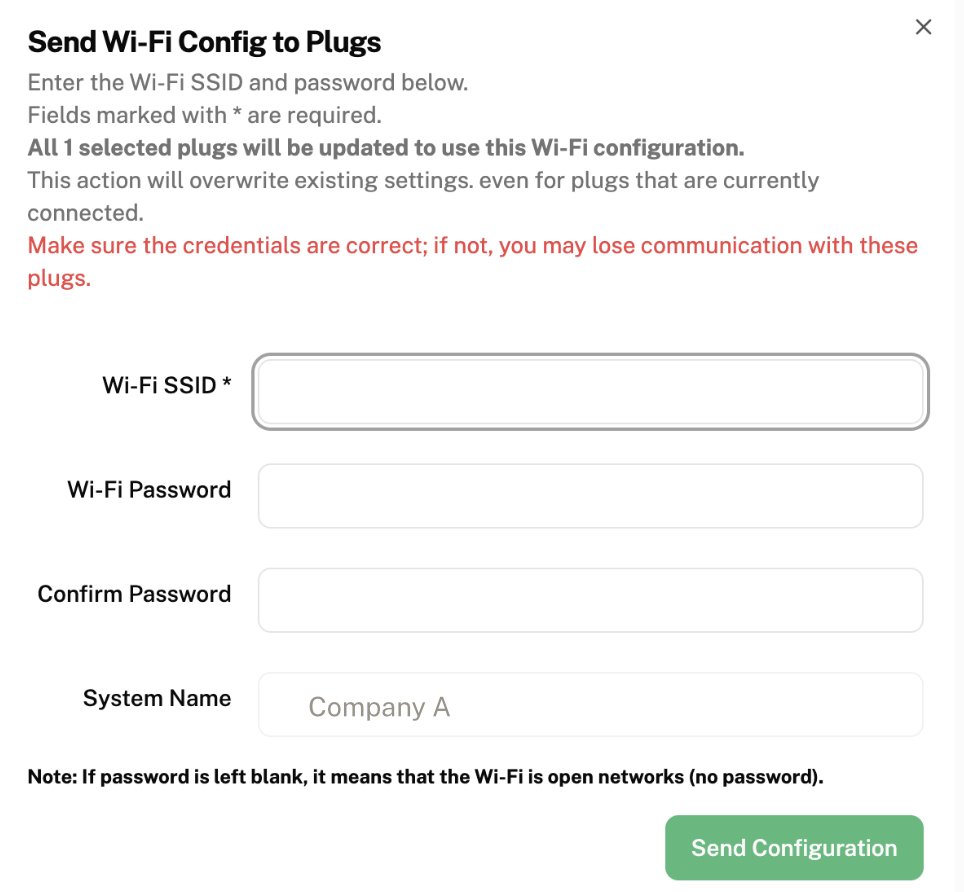
"Wi-Fi SSID" fill in the Wi-Fi name you want to change your plug(s) to
"Wi-Fi Password" fill in the password of the Wi-Fi you entered in "Wi-Fi SSID"
"Confirm Password" renter the same password
"System Name" will already be entered for you as your company's name, you can leave it as it is
Click "Send Configuration" to confirm the change of Wi-Fi
Ecomonitor will push the new Wi-Fi configuration to all connected plugs. During this process, the plugs' indicator lights will blink as they attempt to connect to the new network. Once successfully connected, the blinking will stop and the indicator light will remain steady.
- Next, you should edit the relationship of each plug to assign them to their respective rooms and tenants
To edit the relationship between Tenant, Room and Plug, click "Edit Relationship" labelled as 4.

How to Edit Relationship within the System
This is the pop-up that will be displayed on your screen:

Click on "Tenant" and select the tenant (branch/location/outlet) you wish to change the plug(s) to
Click on "User" and select the user you wish to change the plug(s) to
Click on "Room" and select the room you wish to you wish to change the plug(s) to
Click "Update Relationships" to confirm this change and save it in software
- Before setting a scheduled timer for your plugs, please wait 14 days after the first installation of your plugs
The purpose of this is to collect 14 days of baseline energy monitoring data in order to make comparisons between baseline data with no energy optimisation and data with energy optimisation (after you have set a scheduled time for your plugs on the 15th day). Thus, with this comparison you will be able to calculate how much energy you are saving with Ecovolt smart plugs.
- On the 15th day after the first installation of Ecovolt smart plugs, you can set a scheduled timer for each plug (when you want them to be tuned on and off)
How to set a Scheduled Timer
*Only set a scheduled timer after 14 days of the first installation of Ecovolt smart plugs
To set a scheduled timer for when your plug(s) will automatically turn on and off, click on "Set Scheduled Timer" as labelled as 3.

This is the pop-up that will be displayed on your screen:
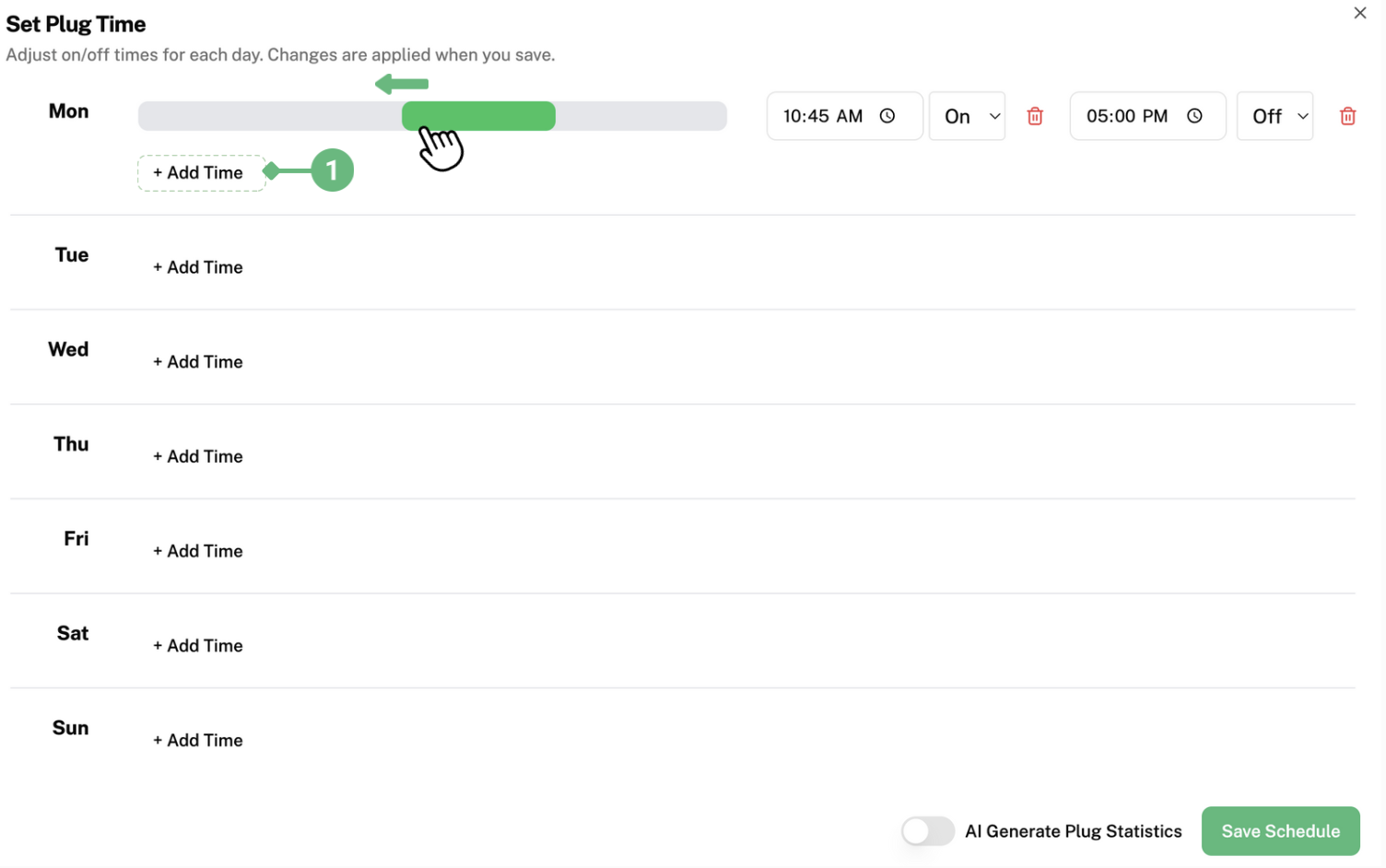
To set a timer, click on "Add Time" labelled as 1. The grey bar will appear. Here, you can click and drag the green bar left and right until you acquire your desired timing. For example, the picture above illustrates the green bar being dragged to the right, so that the plug will be turned on at an earlier timing. The green bar represents the duration the plug is turned on for.
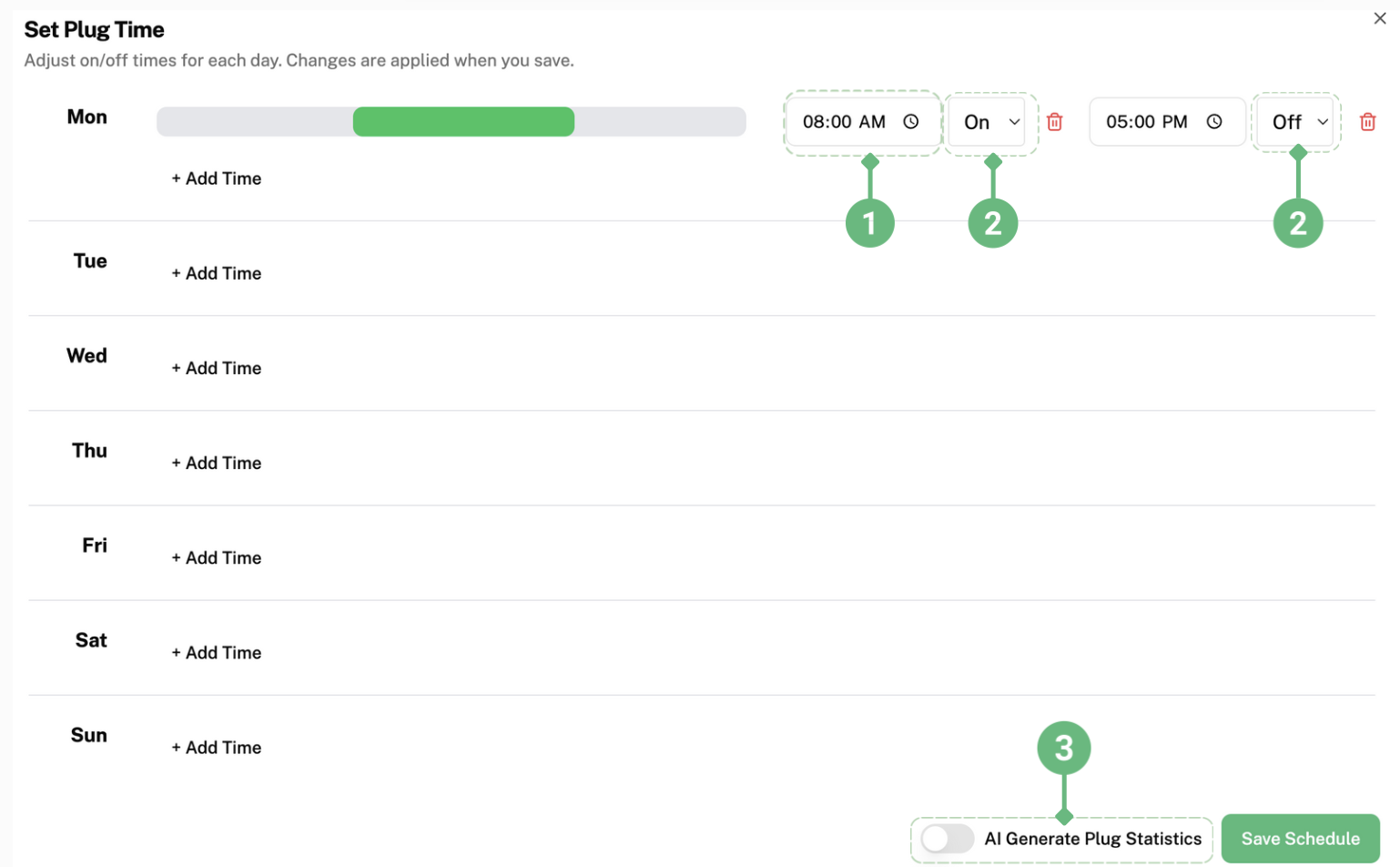
After dragging the green bar to the right, the starting time has been changed from 10 45am to 8am as shown in label 1. You can decide which time you want the plug(s) to be turned off or on by clicking on the boxes labelled 2. Typically, users set the plugs to be turned on during office hours. For example, setting the plugs to turn on at 8am and turn off at 5pm from Monday to Friday, while not setting a time for Saturday and Sunday, so the plugs will not be turned on as the office is not in use.
After finishing setting your desired timings, click "Save Schedule" to save your schedule in the software.
"AI Generate Plug Statistics" labelled as 3 is turned off by default, this can be left as it is.
To edit the relationship between Tenant, Room and Plug, click "Edit Relationship" labelled as 4.

And you are done setting up your plugs and system! 🎉