How to Set Up Wi-Fi with Local IP address?
Using your phone/computer to change the Wi-Fi of your Ecovolt Plug when it is not connected to Wi-Fi and the system name cannot be changed from the Cloud
Solution
- Press and hold the side button until the side button’s blue LED light starts to blink twice per second (this indicates the local server is active)

- Go to your phone or computer and click on “Ecovolt Plug” to connect to the plug’s Wi‑Fi network
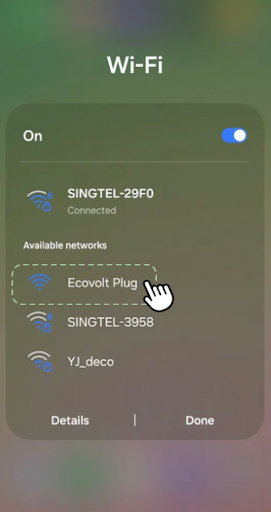
- Open a browser and go to: http://192.168.4.1
You will brought to this page:
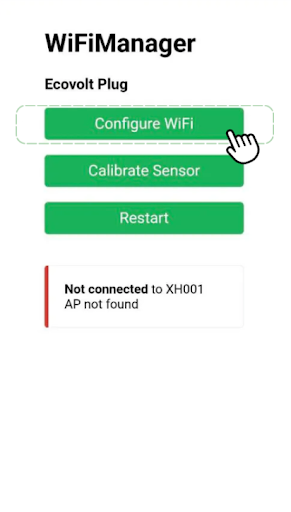
- Click “Configure Wi‑Fi”
You will be brought to this page:
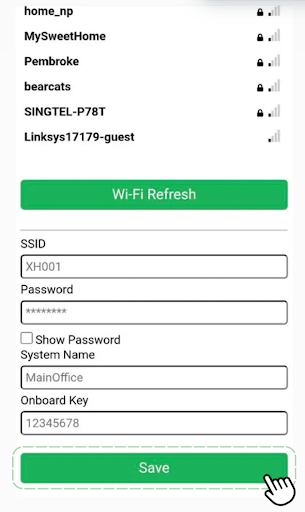
"SSID" enter the Wi-Fi SSID (Wi-Fi name), you want to change the plug Wi-Fi to (The Wi-Fi SSID can also be autofilled by selecting from the list of available networks)
"Password" enter the password of the Wi-Fi you entered in “SSID”
"System Name" & "Onboard Key" can be left blank for now
Click on Save to confirm the change
- The device will then test the provided credentials.
On successful connection ✅, you will be brought to this page:
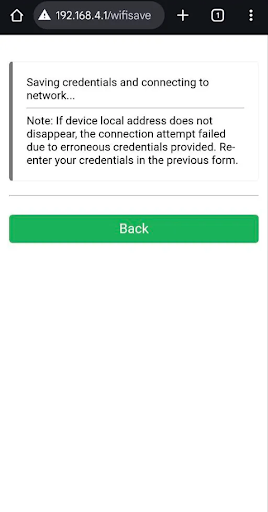
The device then closes the local server and resumes normal operation, the browser may now be closed 🎉
However, on unsuccessful connection ❌, the local server remains open and you will brought to this error screen:
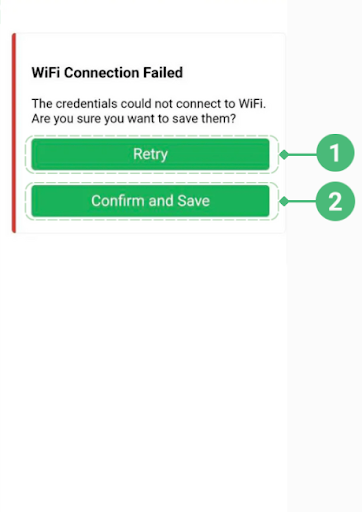
Likely reasons include:
- Incorrect password
- Device being out of range of the target Wi‑Fi
If the credentials are believed to be correct, select “Confirm and Save” labelled as 1 to store them. The device will close the server and operate using the new credentials, the browser may now be closed 🎉
Otherwise, to try again, select “Retry” labelled as 2 to return to the previous page and re‑enter the details.