What If My Plugs Do Not Stop Blinking?
Solution 1
- Turn on/off your router
- Turn off/on the plug
Solution 2
If the plug is still blinking even after following the step under Solution 1:
- Check to see if the router is connected properly
- If there is no Wi-Fi signal broadcasting, please speak with your Operations Management Team
- If the building’s Wi-Fi SSID (Name of Wi-Fi) and password configuration has been changed but the plugs have not been updated to this new Wi-Fi in the software, here’s a quick way you can change the Wi-Fi SSID and password of the plugs to match the building’s Wi-Fi configuration:
For iPhone Users
We will be using your iPhone to mimic a Wi-Fi router with the old Wi-Fi SSID and password.
On your iPhone
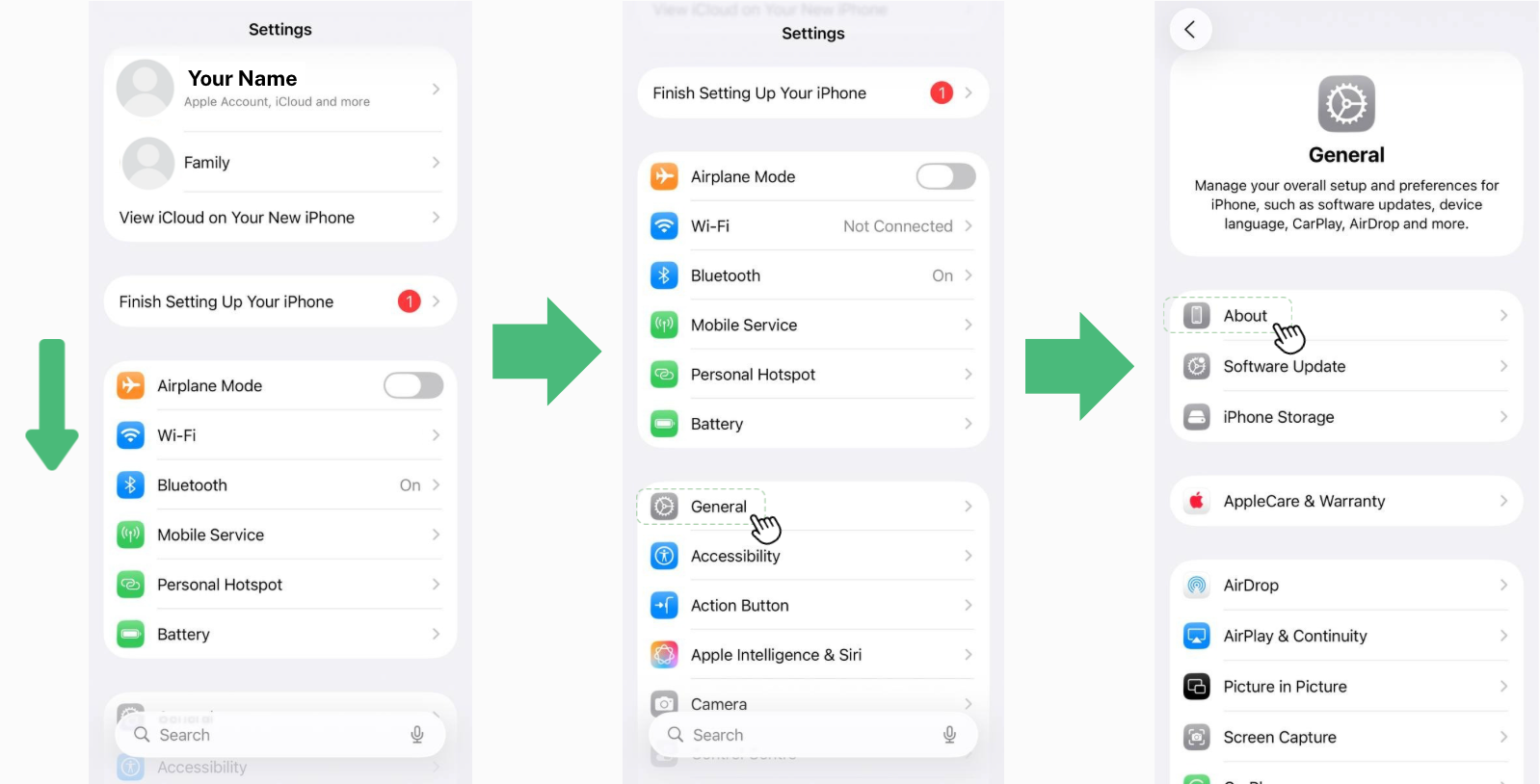
- Go to Settings on your iPhone and scroll down until you find General.
Click General → About.
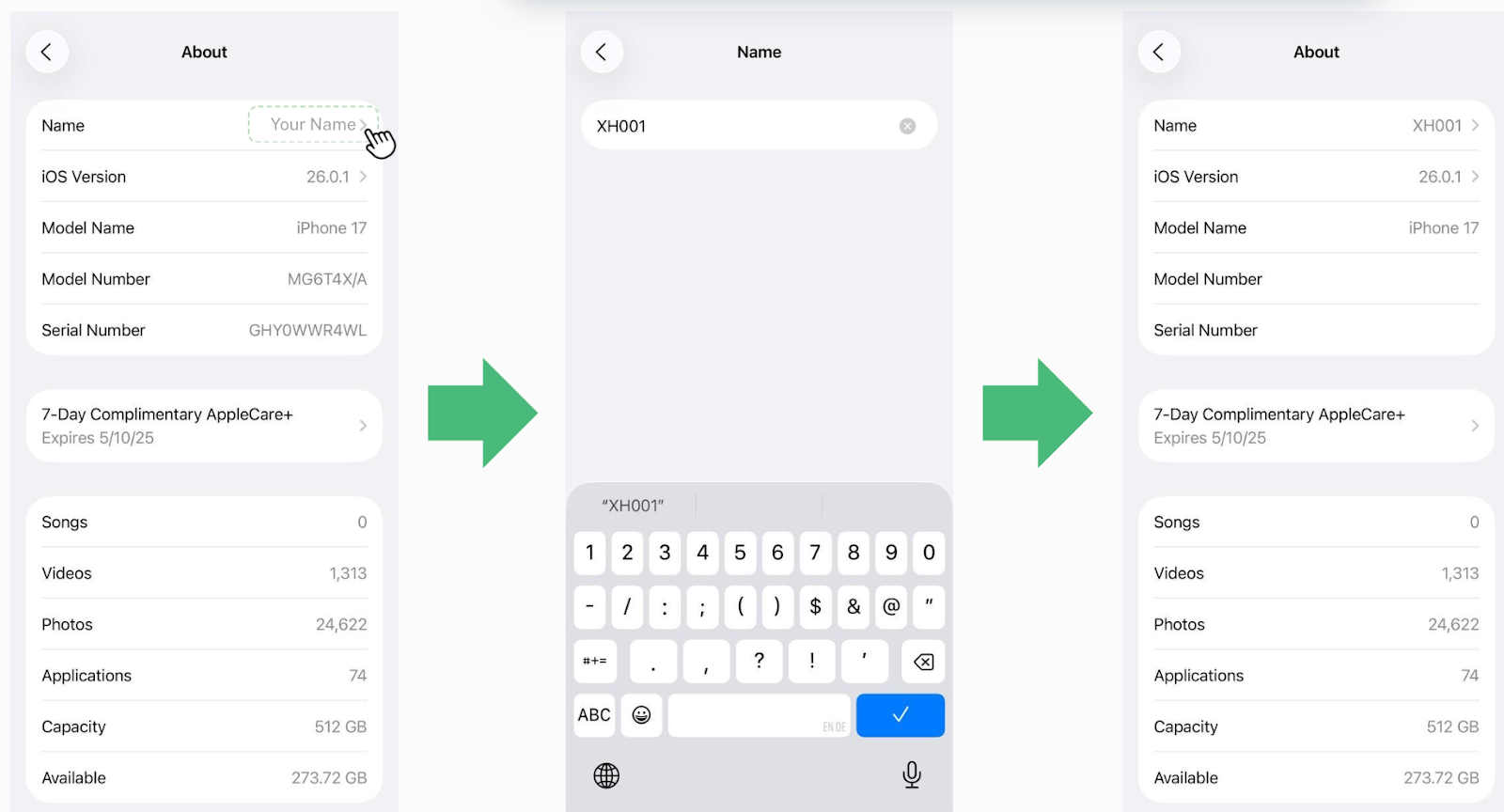 2. Click Name → Change the name to your previous Wi-Fi SSID name OR if it was set by us previously, it should be: XH001.
2. Click Name → Change the name to your previous Wi-Fi SSID name OR if it was set by us previously, it should be: XH001.
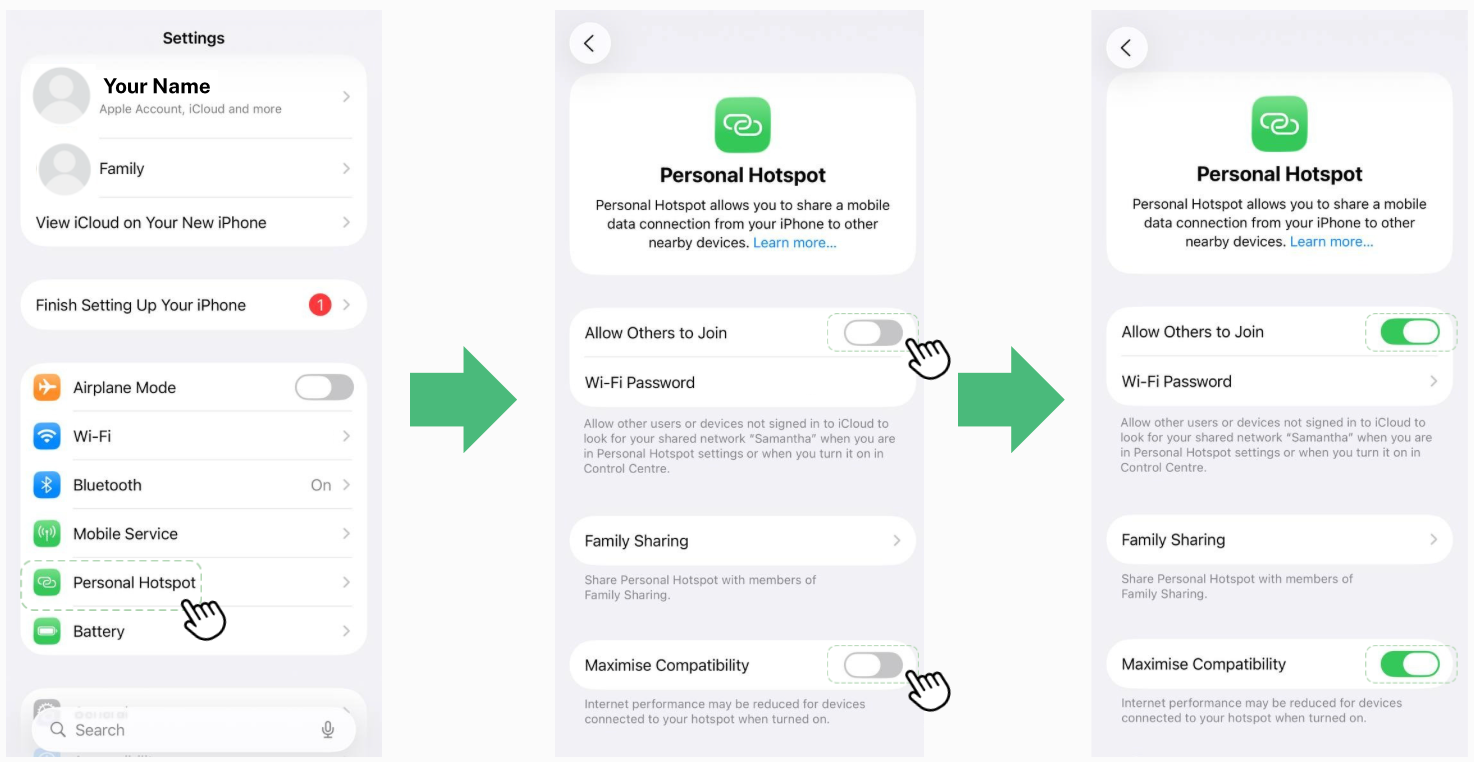 3. Go back to the Settings main page and click Personal Hotspot.
3. Go back to the Settings main page and click Personal Hotspot.
Turn on: Allow Others to Join
Turn on: Maximise Compatibility
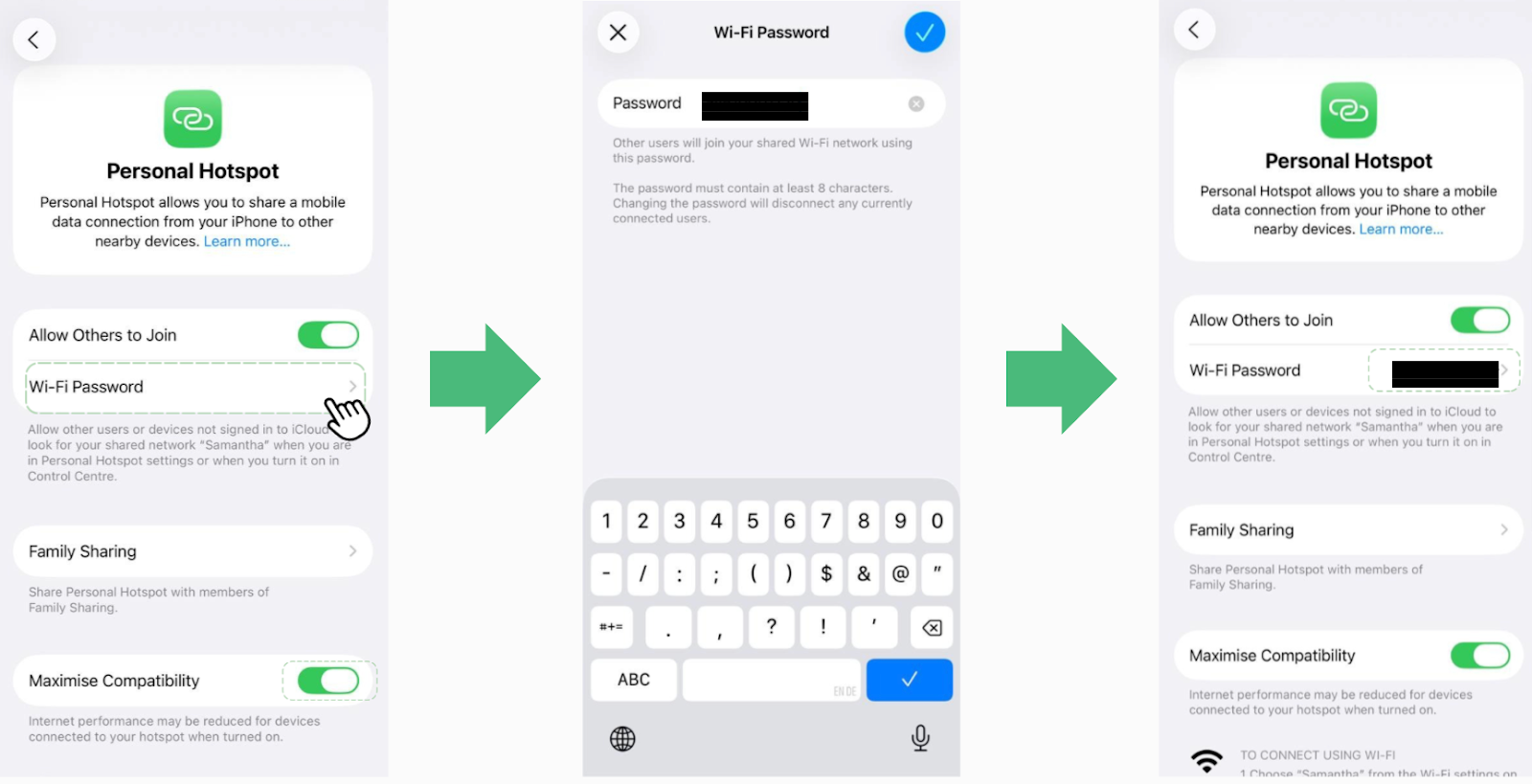 4. Click Wi-Fi Password → Change to your previous Wi-Fi Password OR if it was set by us previously, contact us for assistance: support@ecovolt.ai.
4. Click Wi-Fi Password → Change to your previous Wi-Fi Password OR if it was set by us previously, contact us for assistance: support@ecovolt.ai.
- Next, bring your iPhone in range of the plugs you want to change the Wi-Fi configurations of.
- The plugs should stop blinking and connect to your hotspot.
- If not, you can turn off and on the plugs again and let it try to connect to your iPhone.
- Do take note that you might be only able to do 5 plugs at a time because of the limitations of the iPhone (Only able to connect with a maximum of 5 devices).
- You need to be in close proximity to the plugs as your iPhone’s hotspot has a max range of about 10 m.
For Android Users
On your Android Phone
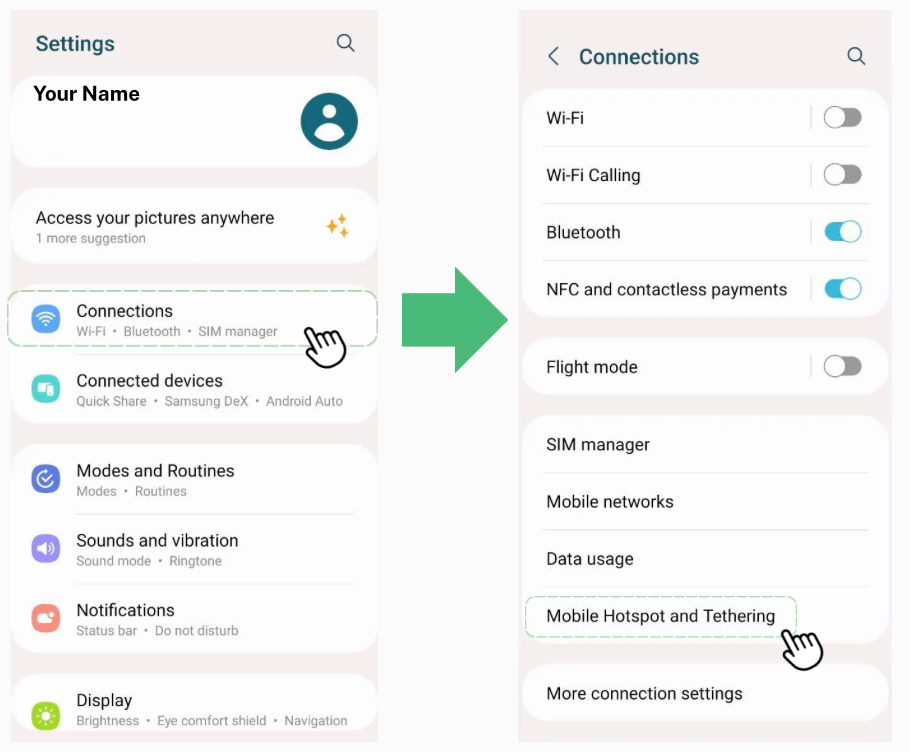
- Go to settings on your Android and click on “Connections”
- Click “Mobile Hotspot and Tethering”
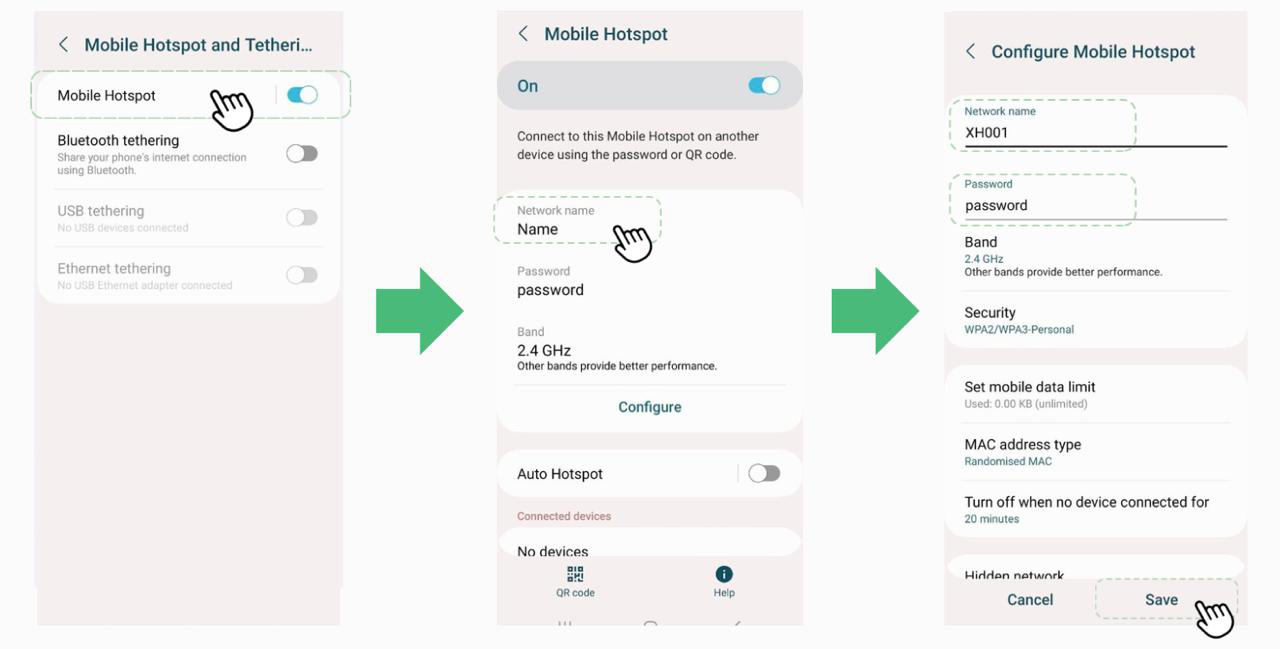
- Make sure your Mobile Hotspot is turned on as shown above on the most left screen
- Click “Mobile Hotspot”
- Click on “Network name” → Change the name to your previous Wi-Fi SSID name OR if it was set by us previously, it should be: XH001
- Click on “Password” → Change to your previous Wi-Fi Password OR if it was set by us previously, contact us for assistance: support@ecovolt.ai.
Once the plugs stop blinking and have connected to your mobile hotspot on your phone, please follow these steps below on our Ecomonitor software dashboard to send the new Wi-Fi configuration.
Send new Wi-Fi configuration in Ecomonitor
To access plugs, click “Plugs” found under “Smart Devices”.
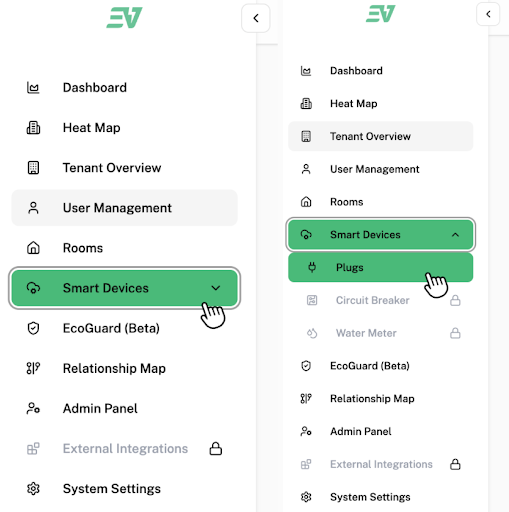
This is the page that will be displayed on your screen.
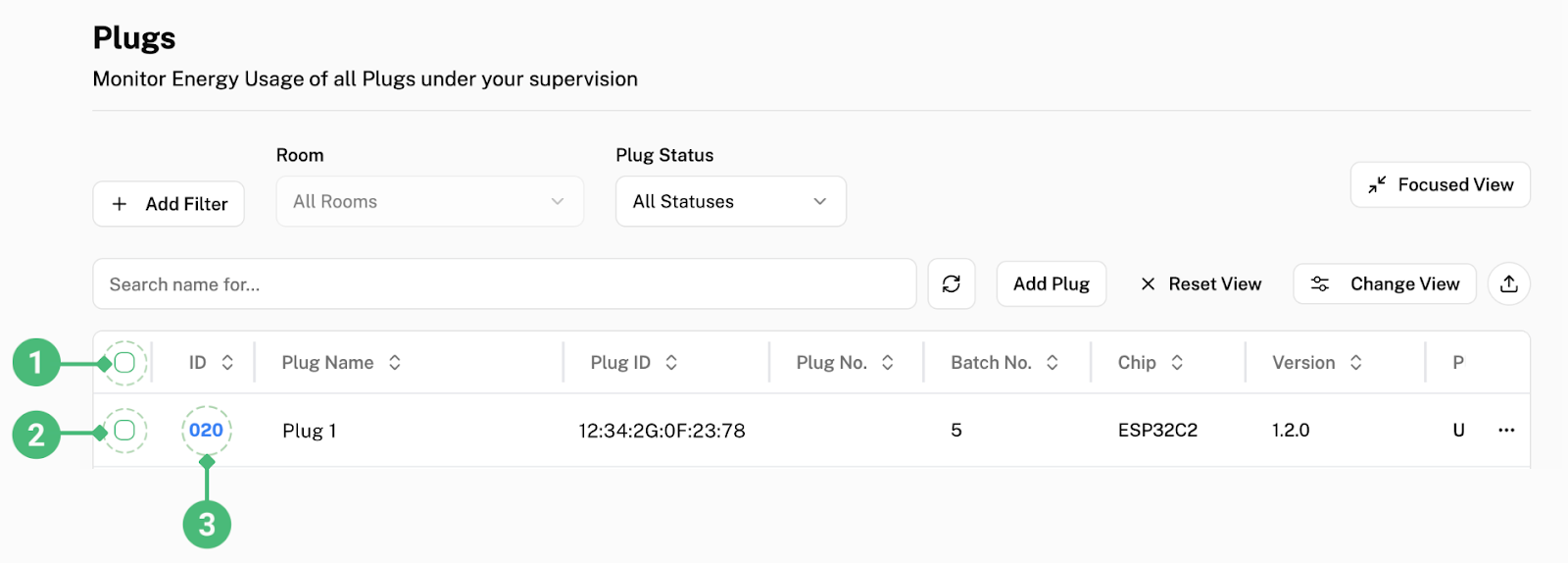
To select all plugs listed, click the check box labelled as 1.
To select one specific plug, click the check box next to the plug you want to select, as shown above in the checkbox labelled as 3.
After selecting your desired plug(s), these options will be displayed on the bottom of your screen.

To change the Wi-Fi of the plug(s), click “Send Wi-Fi Configuration” labelled as 2.
This is the pop-up that will be displayed on your screen:
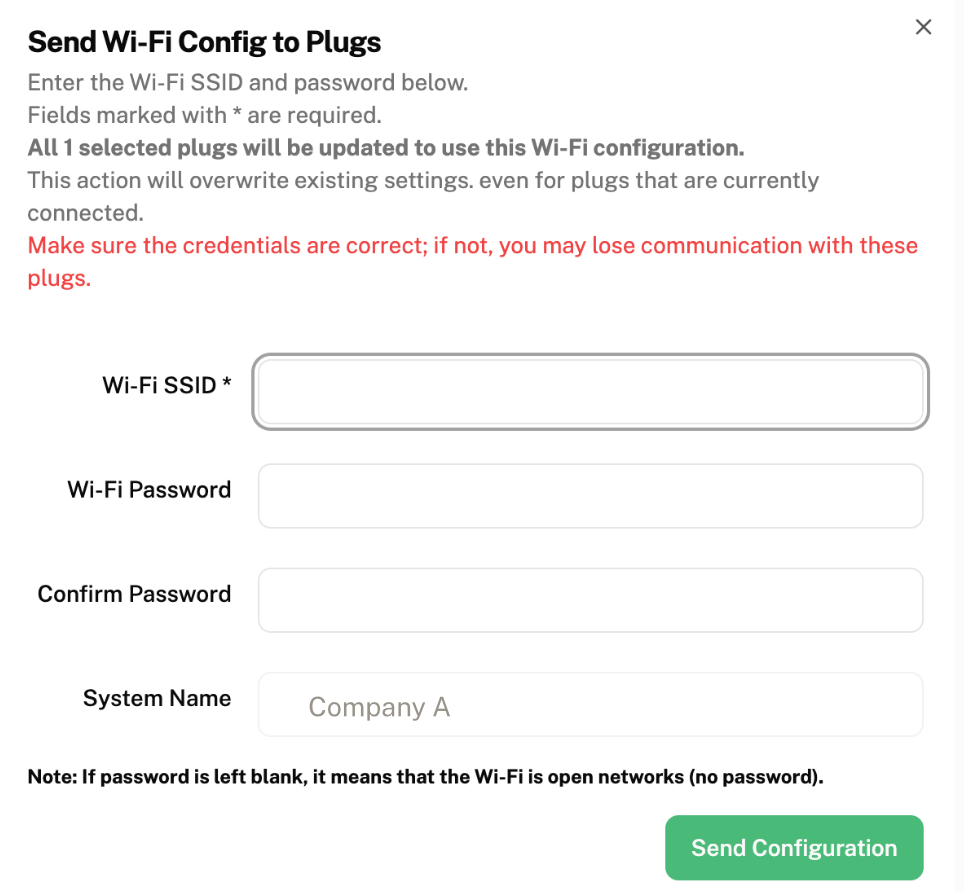
“Wi-Fi SSID” fill in the Wi-Fi name you want to change your plug(s) to
“Wi-Fi Password” fill in the password of the Wi-Fi you entered in “Wi-Fi SSID”
“Confirm Password” renter the same password
“System Name” will already be entered for you as your company’s name, you can leave it as it is
Click on “Send Configuration” to confirm the change of Wi-Fi
Once the Wi-Fi configuration has been sent on Ecomonitor, Ecomonitor will push the new Wi-Fi configuration to all connected plugs. The plugs will start blinking again, which signals that it is trying to connect to the new Wi-Fi. Once it stops blinking and the indicator light remains steady, it has been successfully connected to your building’s new Wi-Fi configuration.
All done! 🎉